CtrlStack + PagerDuty solution benefit
- Notify on-call responders (developers and operators) of alerts sent from CtrlStack.
- Provide Root Cause Analysis for incidents from CtrlStack including visualizations of the metric that triggered the event, a timeline of the incident, relationship mapping, and event mapping—all automatically generated for you.
How it works
CtrlStack monitors PagerDuty incidents and performs an automatic Root Cause Analysis on the impacted service.
An alert triggered in CtrlStack is sent to PagerDuty, which then alerts the appropriate individual via SMS, phone, email, or iOS push.
Requirements
PagerDuty integrations require an Admin role in order to authorize the account. If you do not have this role, reach out to an Admin or Account owner within your organization to configure the integration.
Support
If you need any help getting the CtrlStack + PagerDuty integration up and running, don’t hesitate to contact us at [email protected].
Integration Walkthrough
Getting PagerDuty events into CtrlStack
This integration lets you see the PagerDuty events on the CtrlStack timeline and get on-call status directly in CtrlStack.
In PagerDuty
1. Navigate to the Integrations menu.
2. Select API Access Keys.
3. Select Create New API Key.
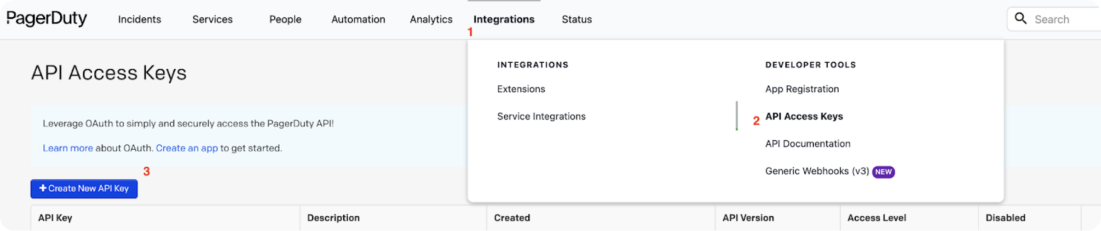
On the Create API Key screen:
1. Enter the integration description (i.e. CtrlStack Integration).
2. Select Read-only API Key. This API key is used only for collecting information.
3. Click on Create Key.
4. Save the generated key.
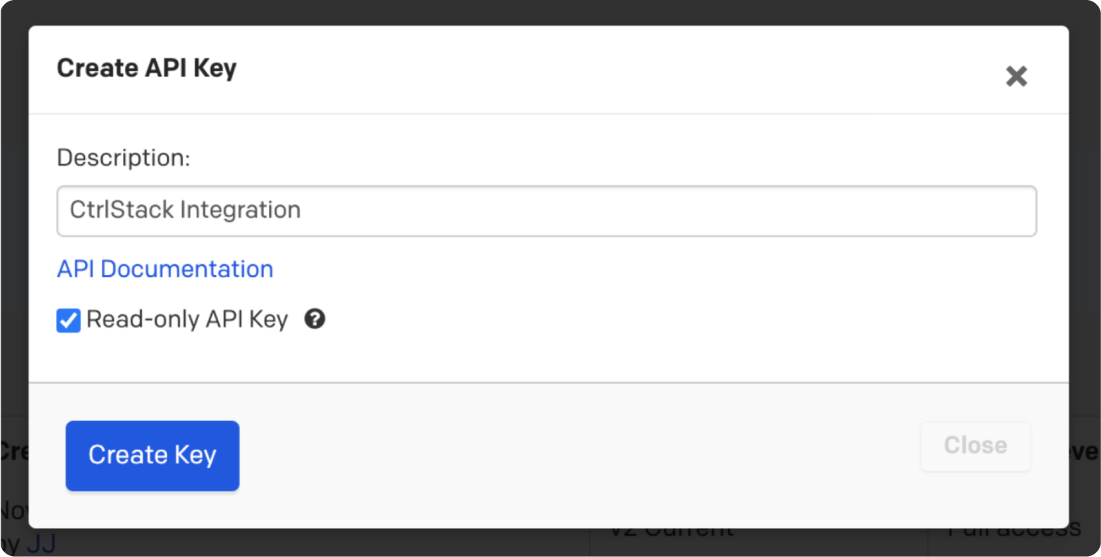
In CtrlStack
1. Click on the gear icon to go to the Settings menu.
2. Click on Admin Settings.
3. Select the Integrations tab.
4. Click on the + icon to open the New Integration screen.

In the New Integration Screen:
1. Select PagerDuty Events.
2. Click on Next.
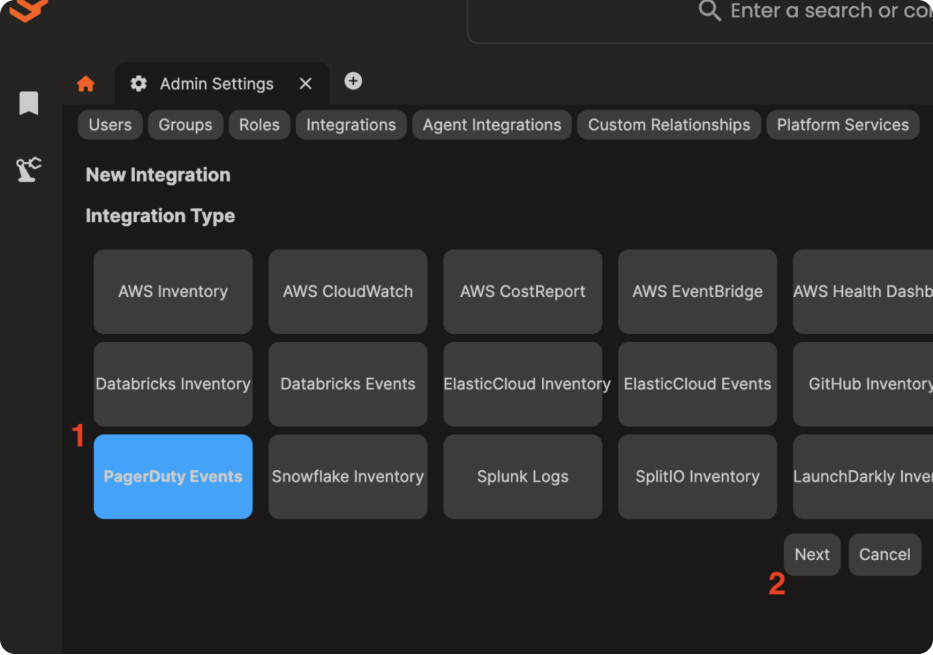
3. Enter the PagerDuty API (key created in the previous step) into the API Token field.
4. Click on Save.
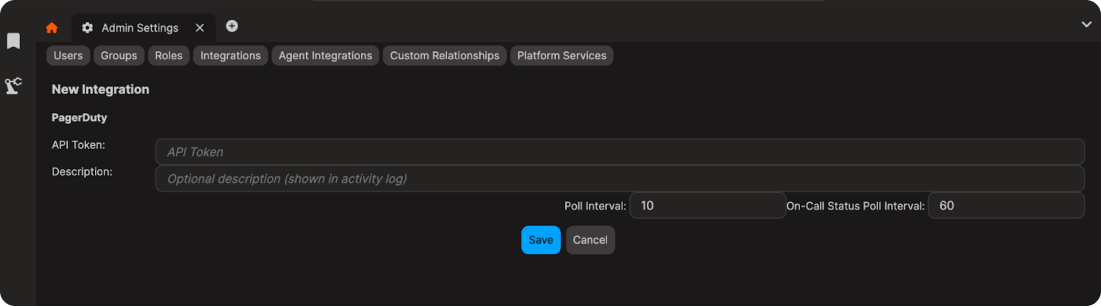
Set up is complete!
Integrating with a PagerDuty Service
The Events API V2 integration allows CtrlStack alerts to automatically trigger PagerDuty incidents.
In PagerDuty
1. In the Services menu, select Service Directory.
2. Click on the service name you wish to set up alerts for in the drop-down list.
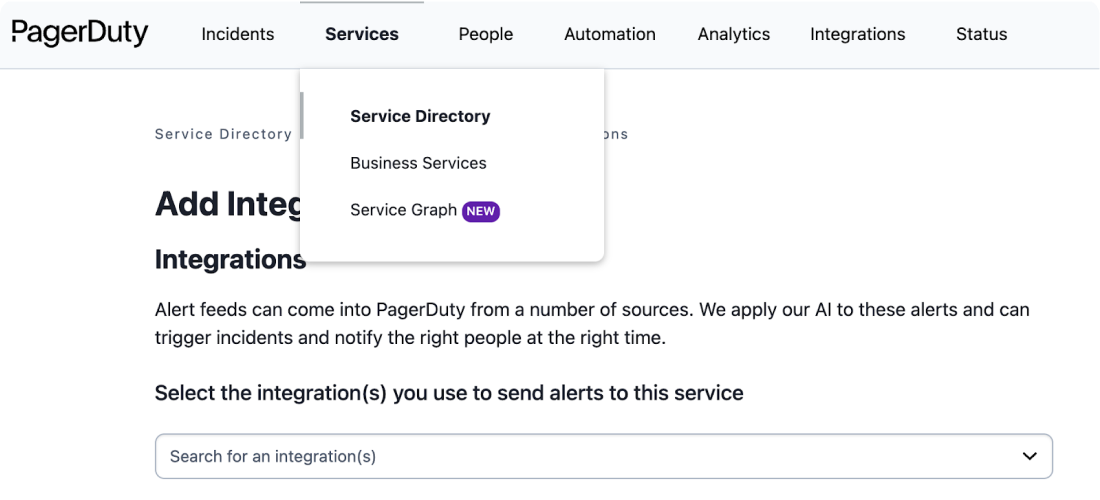
3. In the Integrations menu, click on the add an integration link.
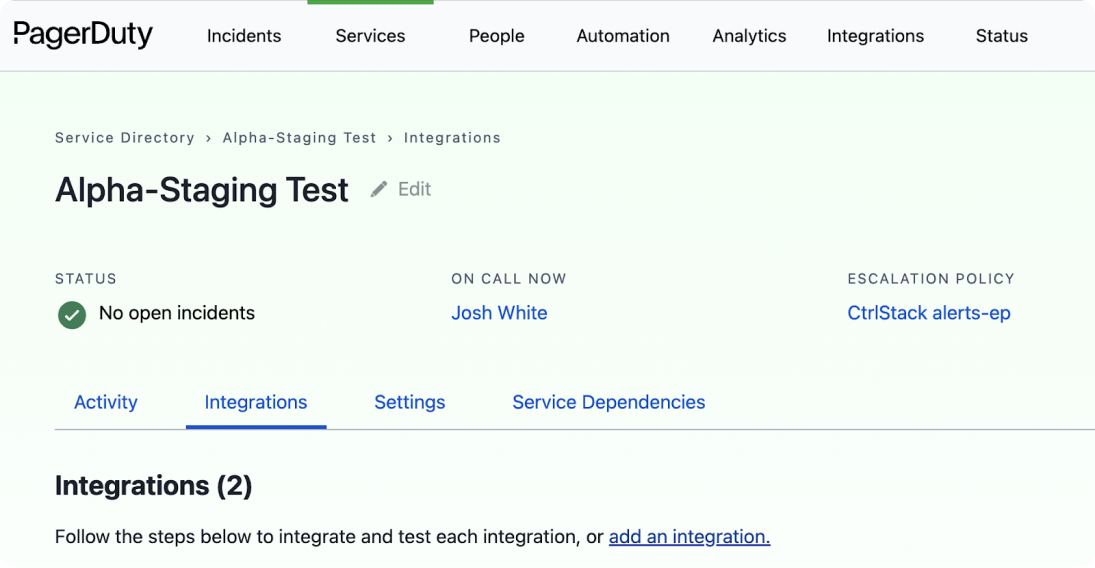
4. Select Events API V2 and click Add.
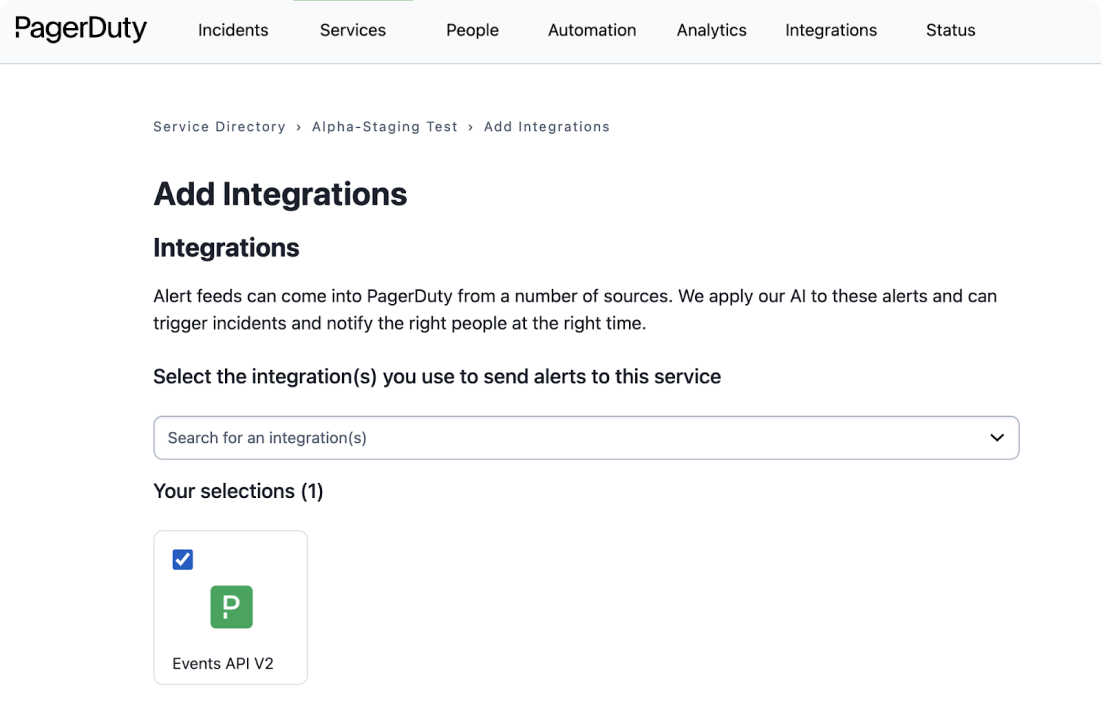
5. Copy and save the integration key for the newly created integration.
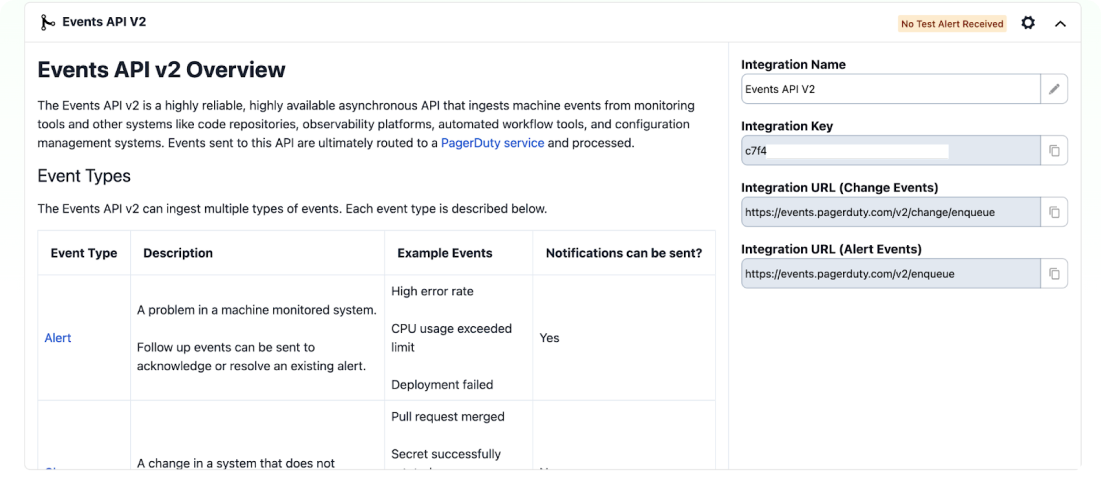
In CtrlStack
1. Click on the alerts icon on the left hand side to open the alert browser.
2. Select the Endpoints tab.
3. Click on the + icon to create a new endpoint.
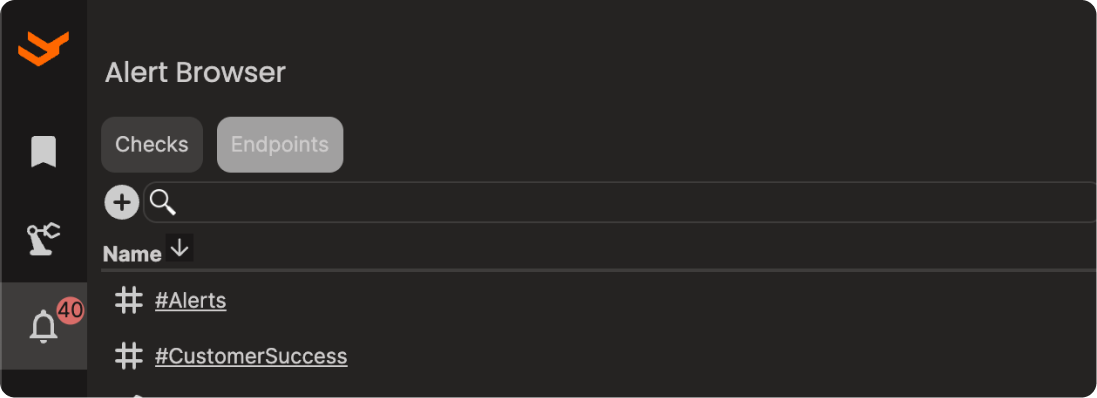
4. Select PagerDuty in the Type drop-down list.
Note on triggers: If you don’t enable “Resolved,” all alerts triggered from CtrlStack will remain as open incidents in PagerDuty until they are closed manually.
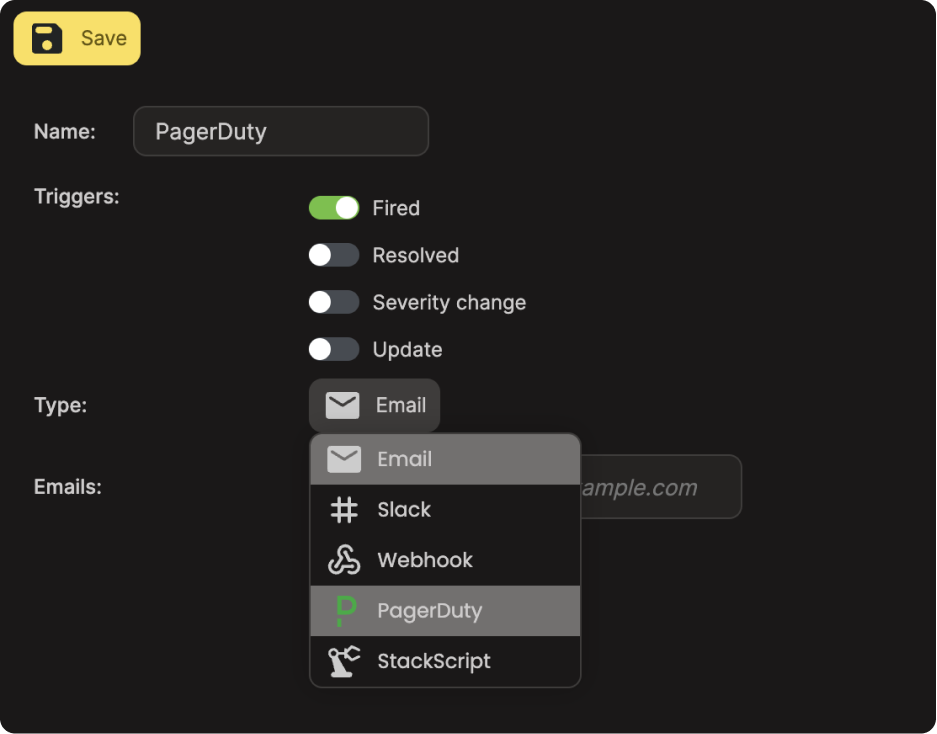
5. Paste the integration key created earlier and click Save.
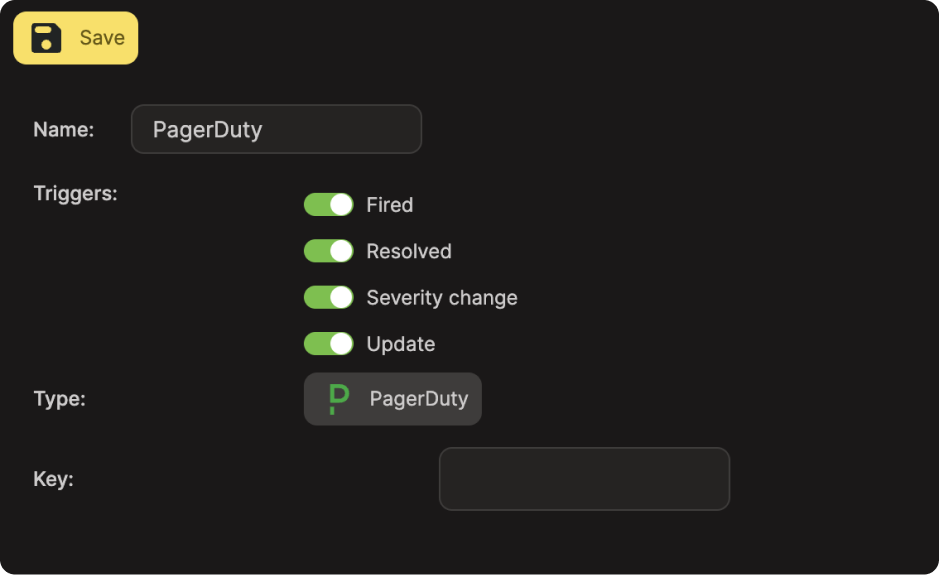
You are all set! You can now use your newly created endpoint as an alert recipient.